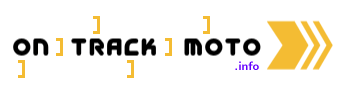FAQs
Membership and Joining
You can become a member by signing up after obtaining a Join Code. We are hoping to ensure that all members are bona fide track day riders and the Join Code will help to provide a chain of authorisation.
A Join Code can be obtained in one of two ways
1. By an existing member providing you with a Join Code.
2. By emailing us asking for a Join Code and attaching proof that you are a track day rider (use documentary evidence such as an order confirmation email from a track day organiser, not a picture which could have been obtained from anywhere).
3. If you are at an event you can send a picture of pitlane exit and holding another phone showing the date in the picture and using the circuit, date and organiser as the subject.
Join Codes will change from time to time. Members can find the current Join Code by going to the My Profile page and if they are Verified then the code will be shown above their splash image.
If you are friends with another Verified member then you will become Verified. Hopefully the member who provided you with the introduction of the Join Code will be Verified so add them as a friend to complete this process.
Events
First of all ensure you are a member. Once you are a member you can find the event page using either the search feature or one of the options from the menu. On the event page go to the Attendees section and click the "I have attended this event" button. You will then be able to add a Rating, add Laptimes, add Videos, Photos and Notes.
First of all ensure you are a member. Once you are a member you can find the event page using either the search feature or one of the options from the menu. On the event page go to the Attendees section and click the "I am attending this event" button. You will then be able to add Notes, and once the event is underway you can add Laptimes. After the event you will be able to submit a Rating review, add Videos and Photos.
You can add the event yourself. Go to PAST EVENTS (EXPIRED) > Add Missing Event. Then complete the circuit, organiser and start and end dates.
You do not upload videos to this site. You can use regular video hosting sites such as YouTube, Vimeo, Facebook to first store your videos then you just reference these from the event page. The event page acts as a central signpost to all the videos that are out there for each event.
You do not upload photos to this site. Photos can be hosted anywhere, typically there is an official photographer who will have them on their website and this should be referenced from the event page. The event page acts as a central signpost to all the photos that are out there for each event.
You must first become a member, then go to the page for the event and click the button to say you are attending/have attended. Then you will be able to add notes.
Members have used Notes for a number of useful reasons. These include
- Trying to find a roomshare
- Trying to find a car share
- Finding someone to share a garage
- Recording their gearing at a circuit
- Recording their tyre pressures
- Recording specific aspect about parts of a track and how to approach (e.g. which gear where)
- What to use as braking or turn in markers
- Recording which fingers and toes they have bandaged to stop blisters
- Where to get fuel
- Where to eat in the local town
- What to be aware of near the circuit
Use notes for anything you like. If you want to remember or share some information for future use - note it!
Buddy Groups
If there are a number of you that have a similar or common interest then creating a Buddy Group is a great way for you all to keep in contact and stay informed. You may have a group that likes to attend the same type of event or you may wish to form a Garage group so that riders you met at an event can follow up after the event and share information and assets.
Once you are a member and logged in, you can go to FRIENDS/BUDDY GROUPS > Create New Buddy Group from the menu.
Once you are a member and logged in, you can go to FRIENDS/BUDDY GROUPS > View All Groups from the menu. Find the Group you wish to join, click on View Details and then request to join. The administrator(creator) of that group will then either accept or decline your request.
You can only join an Open group immediately. If the group is closed you will need to submit a request to the Group creator. A link is provided on the group page.
Friends
Go to FRIENDS/BUDDY GROUPS > SEARCH MEMBERS/ADD FRIEND > Select Member > Select Add Friend. They will receive a notification email and can then accept you as a friend. If they are Verified you will become Verified too.
Ensure you have completed these steps after joining
SET YOURSELF UP
- Update your Avatar image - (My Profile - click on avatar)
- Update your main image - (My Profile - click on image)
- Add the person who provided the join code as a Friend (FRIENDS/BUDDY GROUPS > SEARCH MEMBERS/ADD FRIEND > Select member > Select Add Friend > Wait for confirmation notification
PREVIOUS EVENTS
- Find previous events you attended and click ``I attended`` in the Attendees section
- Rate those events you attended (Go to event page and in the complete the Ratings section below Notes)
- Enter lap times for those old events if you have them
- Add any videos/photos and useful notes for those old events.
FUTURE EVENTS
- Find events you are booked to go on click ``I am attending`` in the Attendees section
- Add any notes you think will be useful to those events you will be attending
This FAQs page will continually be updated. Every time someone asks a question we will add it to the list so that we eventually cover all bases.
This site uses cookies. Find out more about cookies and how you can refuse them.